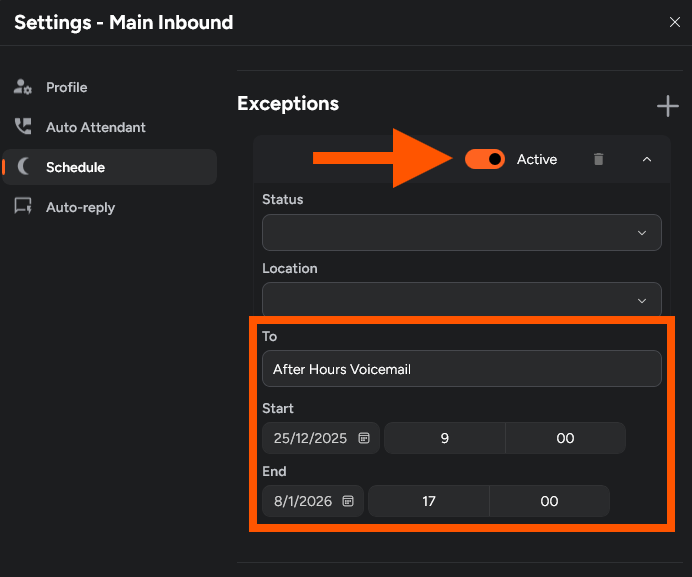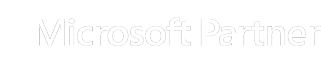Add a Public Holiday in Xelion
Open the Xelion Softphone
Launch the Xelion Softphone app on your computer.
Open Settings
Click on your profile icon, then select Settings from the dropdown.
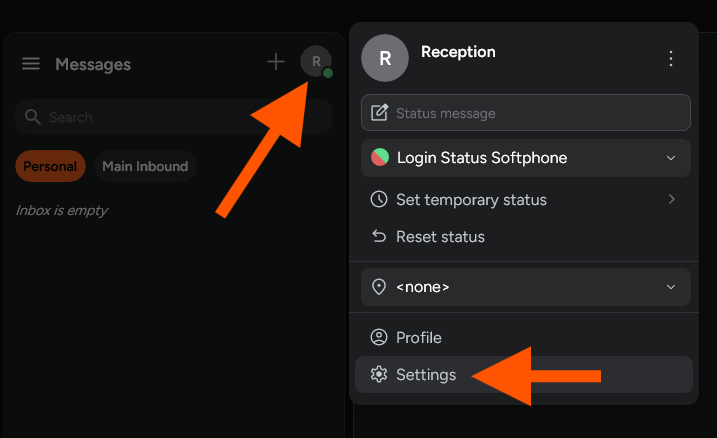
Open Manage Others
In the left sidebar, choose Manage Others, then click Main Inbound.
If you want it for a specific department (e.g. Sales or Marketing), you can pick that instead.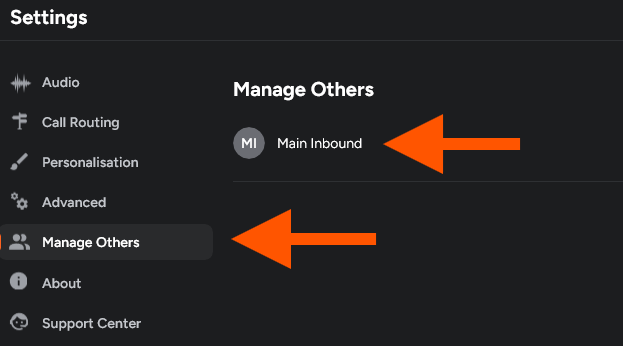
Open Schedule and add Exception
Under Schedule (in the side menu), click the + icon to add an exception.
If there’s already one covering the same date, you can either update it or delete it (hit the trash icon next to “Active”).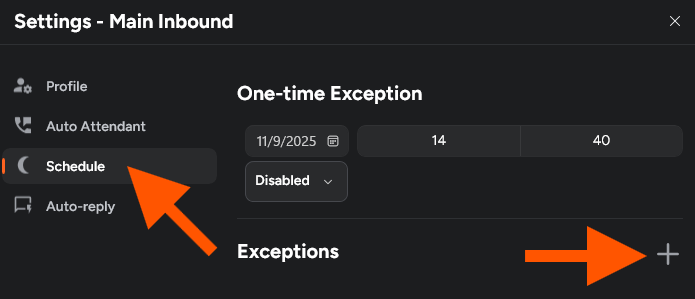
Enter the Holiday Information
Enter Holiday Details
- Set the date and times for when the holiday starts and ends.
- Use the “To” dropdown to choose where calls should go during that time (e.g. closed message, after-hours voicemail, another user/department).
- Toggle “Active” ON.
Your public holiday exception in Xelion is now set up.